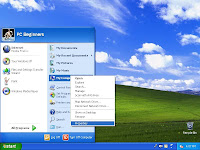The information collected :
For each visitor to our Web page, our tracker code provided by Statcounter.com automatically recognizes such information like IP Address, Summary Stats, Popular Pages, Entry Pages, Exit Pages, Recent Keyword Activity, Visitor Paths, Visit Length, Returning Visits, Recent Pageload Activity, Recent Visitor Activity, Country/State/City Stats, Recent Visitor Google Map, ISP Stats, Browser Stats, O.S. Stats, Resolution Stats, JavaScript Stats, etc.
We collect such information to improve the quality of the blog posts, customize the layout, etc to suit the needs of the visitors. This information is not viewed by anyone other than the author of this blog & will not be shared to anyone else. The content of this page may change without notice.
Copyright Infringement :
I always take utmost care in making sure that no copyright is infringed in my blogs. However, if any copyright is infringed, then please
contact me immediately. Thanks!
Cookies and Web Beacons
We do not directly use cookies other than Hit Counter Code provided by Statcounter.com. To try and bring you offers that are of interest to you, we have relationships with other companies that we allow to place ads on our Web pages. Some of our advertising partners may use cookies and web beacons on our blog. Our advertising partners include Google Adsense, .
These third-party ad servers or ad networks use technology to send the advertisements and links that appear on PC Beginners (http://pcbeginners.blogspot.com) directly to your browsers. They automatically receive your IP address when this occurs. Other technologies (such as cookies, JavaScript, or Web Beacons) may also be used by the third-party ad networks to measure the effectiveness of their advertisements and / or to personalize the advertising content that you see.
PC Beginners (http://pcbeginners.blogspot.com) uses third-party advertising companies to serve ads when you visit our website. These companies may use information (not including your name, address, email address, or telephone number) about your visits to this and other websites in order to provide advertisements about goods and services of interest to you. If you would like more information about this practice and to know your choices about not having this information used by these companies,
click here.
In particular, Google, as a third party vendor, uses cookies to serve ads on this blog. Google's use of the DART cookie enables it to serve ads to your users based on their visit to your sites and other sites on the Internet. Users may opt out of the use of the DART cookie by visiting the
Google ad and content network privacy policy.
PC Beginners (http://pcbeginners.blogspot.com) has no access to or control over these cookies that are used by third-party advertisers.
To try and bring you offers that are of interest to you, we have relationships with other companies that we allow to place ads on our Web pages. As a result of your visit to our site, ad server companies may collect information such as your domain type, your IP address and clickstream information. For further information, you should consult the respective privacy policies of these third-party ad servers for more detailed information on their practices as well as for instructions about how to opt-out of certain practices. PC Beginner 's privacy policy does not apply to, and we cannot control the activities of, such other advertisers or web sites.
If you wish to disable cookies, you may do so through your individual browser options. More detailed information about cookie management with specific web browsers can be found at the browsers' respective websites.