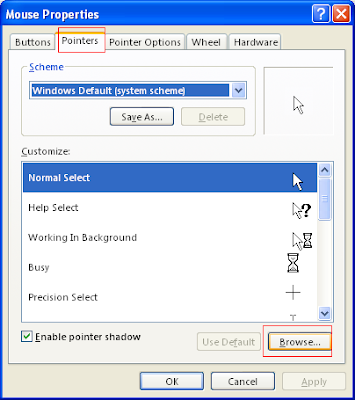There are several symbols like ±, ∑, ∏, ≠, ® which are unavailable on the keyboard. But, we may need to type such letters sometimes. Fortunately, Windows bundles a software for this purpose, which is very easy to use.
So, to insert special characters :
1. Click on Start --> All Programs --> Accessories --> System Tools --> Character Map.
OR Open 'charmap' (without the quotes) from Start --> Run.
 | |
| Accessories --> System Tools --> Character Map | Start --> Run --> 'Charmap' |
 2. Now, select the special symbol that you want. Alternatively, you can search for a particular symbol from the search tab in advanced view. You can even specify the character set to use (including Greek, Arabic, etc.)
2. Now, select the special symbol that you want. Alternatively, you can search for a particular symbol from the search tab in advanced view. You can even specify the character set to use (including Greek, Arabic, etc.)3. Click on Select, copy the character, & paste it where you need it.
Or, if you wish to use these characters frequently, you can note down the shortcut key (as shown in the above picture as a red rectangle) for the concerned special character & use it whenever needed.